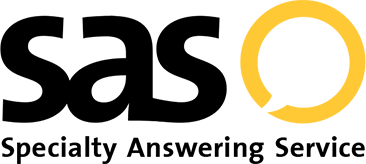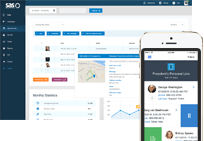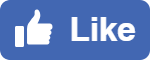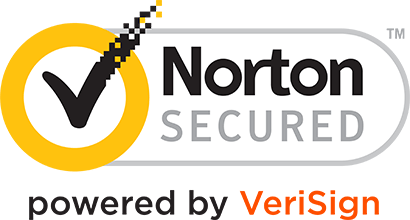- Log In
- Support
- Company
- Contact Us
- Live answers @ 1-888-532-4794
Feature Spotlight – Learn More About Agent Alerts
The SAS Flex customer portal offers a complete and integrated solution for monitoring and controlling your answering service experience. For a seamless handoff from your office to our agents, we need to be knowledgeable, in real-time, about what’s happening at your business. We have a feature called Agent Alerts which gives you a way to help our agents stay up to date with what’s happening in your business, and relay information back to customers as if they’re right there in your office!
In this Feature Spotlight we’ll discuss:
- What is an Agent Alert
- When to use Agent Alerts
- When not to use Agent Alerts
- Creating Agent Alerts
- Disabling Agent Alerts
- Having Operators create Agent Alerts
What is an Agent Alert?
An Agent Alert is a way for you to communicate an update with our operators in real time. Located within your SAS Flex Portal, you can access this feature by clicking on the megaphone icon on the left navigation panel. Agent Alerts give you the ability to add temporary notes, updates, or instructions for the operators handling your calls. If an alert is active, it’s shown to the agent when they open your script as a banner at the top of the screen. As the agents page through your script, this banner stays fixed at the top of their screen.
Below we’ll look at some ways to use Agent Alerts and how to configure them accordingly.
When TO USE Agent Alerts
Agent Alerts are best used if you are unable to get in contact with our Customer Support Team and need to make an immediate temporary update. Here are some examples of when to use Agent Alerts:
👍 Tell us about office closures due to inclement weather
- Example: The office will be closed today 12/7/21 due to the snow. Normal business hours will resume tomorrow 12/8/21.
- Example: Due to hurricane damage, the office will be closed until further notice. Employees will be working remotely and can still be contacted as normal.
👍 Tell us about office closures due to power outages
- Example: The office is currently experiencing a power outage. There may be a slight delay in call back time.
- Example: The office will be opening late today 12/13/21 due to intermittent power outages.
👍 Tell us about office temporary updates to business hours
- Example: The office will be closing early today 12/22/21 at 3 PM for a company holiday party.
- Example: Due to a company wide training seminar, the office will be closed today 12/15/21 from 11 AM to 2 PM.
👍 Let us know if you’re running late
- Example: Dr. Berry is running late this morning and will be in as soon as possible.
- Example: The office will be opening at 8:30 this morning instead of 8 as the office manager is stuck in traffic.
When NOT TO USE Agent Alerts
Agent Alerts are a great way to communicate temporary updates to the agents at SAS. However, since they are just alerts, they shouldn’t be used when changes to your call handling protocol are needed. Here are some examples of when you should NOT use Agent Alerts:
👎 Don’t tell us to update the number(s) we are transferring calls to
- Example: Please transfer all calls for Martha Rodgers to (610) 225-0440.
- Example: If someone is requesting to speak to the owner of the company, transfer those calls to the main business number located in our FAQs.
👎 Don’t tell us to change the information we’re gathering from callers
- Example: Agent, please gather email addresses on every call.
- Example: For New Clients, please fill out the New Intake form on our website.
👎 Don’t have us change Reach On-Call schedules
- Example: Dr. Smith is no longer on-call. Please reach out to Dr. Jones until further notice.
- Example: For urgent messages addressed to Dr. Jackson, please reach out to her assistant, Patricia, instead.
👎 Don’t have us change who we are sending messages to
- Example: Send all urgent messages to (484) 337-9001.
- Example: While the office is closed, please email messages to abcplumbing@gmail.com.
👎 Don’t have us change the information we’re sending in messages
- Example: Please include the caller’s address in our text messages.
- Example: For existing clients, please email us their account number.
As most agent decision making is programmed into your script, like what number to use for transfers or what email address to send message notification to, any Agent Alerts that require a change to the scripted instructions won’t work and will require a script change. For example, in the above, if New Customer calls need to be handled differently than Existing Customer calls, the script itself needs to be updated to reflect the changes. Agents aren’t able to follow a different protocol than what is currently scripted.
To make changes to your script or on-call schedule, check out our Help Desk for tutorials and walkthroughs on how to update your script.
How to set an agent alert
Creating Agent Alerts is super easy with SAS Flex! From within your portal, click on the megaphone icon on the left-hand navigation panel.
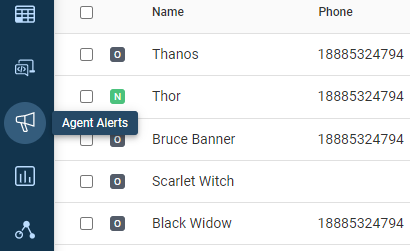
If you don’t have any agent alerts yet in your portal, you’ll see a graphic on the screen that will look like the image below. From this page, click the Add Agent Alert button.
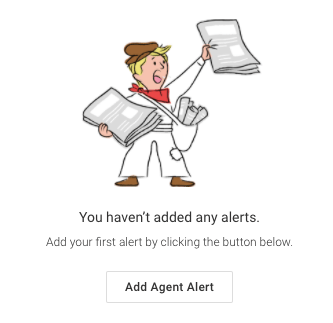
Note that if you already have agent alerts in your portal, you will no longer see the above. You’ll see a table of your active and/or expired agent alerts. To create an alert from this view, click the Add button in the upper right.
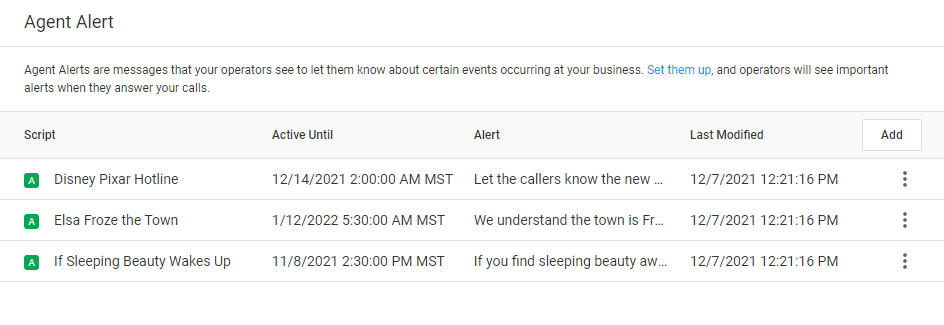
Once you’ve hit Add, either from the table or below the image, you’ll see a pop-up window. In the pop-up window, you’ll see a few options to be filled:
- Status: This is the status of your Alert. If an Alert is Enabled, it will be visible to agents in your script. If an Alert is Disabled, agents will not be able to see it.
- Script: This is how you can attach an Alert to your script. If you have more than one script, you can choose to attach the alert to a specific script, or you can choose All Scripts so the Alert is attached to all of your scripts.
- Expiration Date: This is the date you want the Alert to expire.
- Expiration Time: This is the time you want the Alert to expire.
- Timezone: This is the Timezone that your business is located in, and should be set accordingly to correspond with your Expiration Time.
- Alert: This is the alert, or the message, you’d like like the agents to relay to your callers.
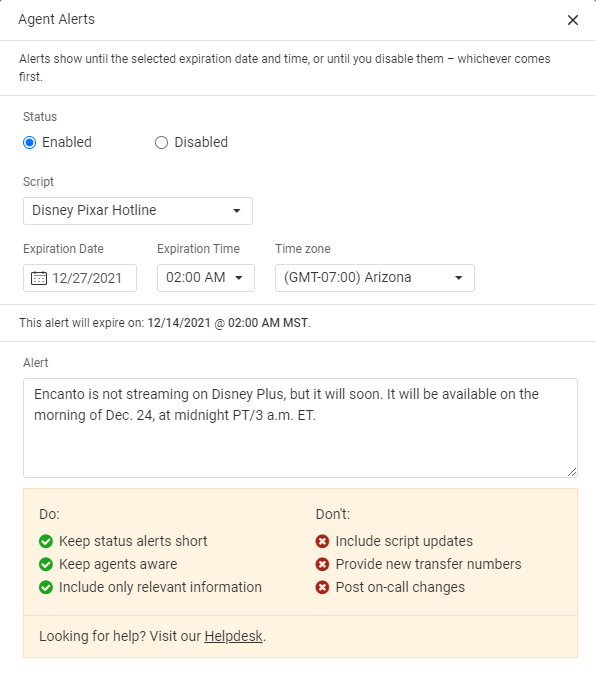
Once the alert is created, agents will see it up until the expiration date and time you’ve set. After that, the agents will no longer see the alert.
How to disable agent alerts
Agent alerts will be shown to operators up until the time they expire. If your status changes before that time, you can also disable or delete the alert. To disable or delete an alert, click on the 3-dot menu icon adjacent to the alert and choose one of the 3 options.
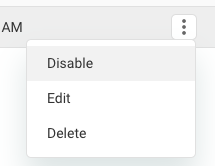
Clicking either Disable or Delete will remove the alert from the agents view. Disabling the alert will change the status to Disabled and it will still be visible in the table for you to activate it later. Deleting will remove the alert from the portal. Once it’s deleted, it’s gone.
If you plan on using the alert later, we recommend changing it’s status to disabled instead of deleting it.
Can Operators create an Agent Alert for me?
While you can add your own Agent Alerts from within your portal, you may not have immediate access to a computer. In those cases, you can dial your SAS Forwarding Number and request that the agent add the alert for you. However, keep in mind that any time you call your own forwarding number, that usage is billable.
Here are some other cool things your agents can assist you with:
- Submitting Script Changes: While agents aren’t able to make changes to your script themselves, they can submit requests through the Script Changes option within the Script Settings. Once script changes are submitted, a new ticket will be sent to our Customer Support team to take care of the requested updates.
- Updating Message Delivery: If members of your team aren’t getting the messages they need, agents can update message delivery on your behalf. While they are unable to add or remove Profiles from your account, they are able to change which Profiles are receiving messages, and how (SMS or Email). If you need to add or remove a specific number or email, they can assist with that as well.
Categories
- Advice (32)
- Answering Service 101 (18)
- Best Practices (10)
- Call Center Jobs (6)
- Call Center Software (20)
- Comparison (2)
- Customer Service (30)
- Funny (31)
- Holidays (19)
- Industry Hacks (19)
- Infographics (53)
- International (1)
- Medical (8)
- News (12)
- Phone Etiquette (2)
- Phones (14)
- Pricing (8)
- Quizzes (3)
- Receptionist (11)
- SAS Products (29)
- Scripting (4)
- Services (5)
- Small Business (25)
- Starting Up (7)
- Tips and Tricks (19)
- Uncategorized (1)
- Videos (19)
- Workplace (6)
Recently writen
- Call Center Script Best Practices: Advanced Script Block Tips to Optimize Your Answering Service
- January 2025 Release Notes – Adjustments to Call Details Timeline, New Scripting Updates, Live Transcription, and more!
- April 2024 Release Notes – Voicemail Greetings, Ability to Access Websites With a Username and Password, and more!
- March 2024 Release Notes – New Add-On, Settings Revamp, and more!
Follow Us
How about a demo?
We'll show you how our web portal works and answer any questions you have about SAS.
Schedule a demo